So, you want to build a locker calendar system, huh? Trust me, I’ve been there, juggling keys, post-its, and that one friend who swears they’ll remember to return your gym lock and never does.
Yeah, no thanks. A solid locker calendar system is the way to go, and I’m here to walk you through it like your slightly nerdy, extremely enthusiastic buddy who’s done this a few too many times.
Let’s skip the blah-blah and get straight to it. Ready?
Cool. Let’s build the ultimate locker calendar system in 7 easy steps.
Step 1: Know Your Locker Situation (Seriously, Map It Out)
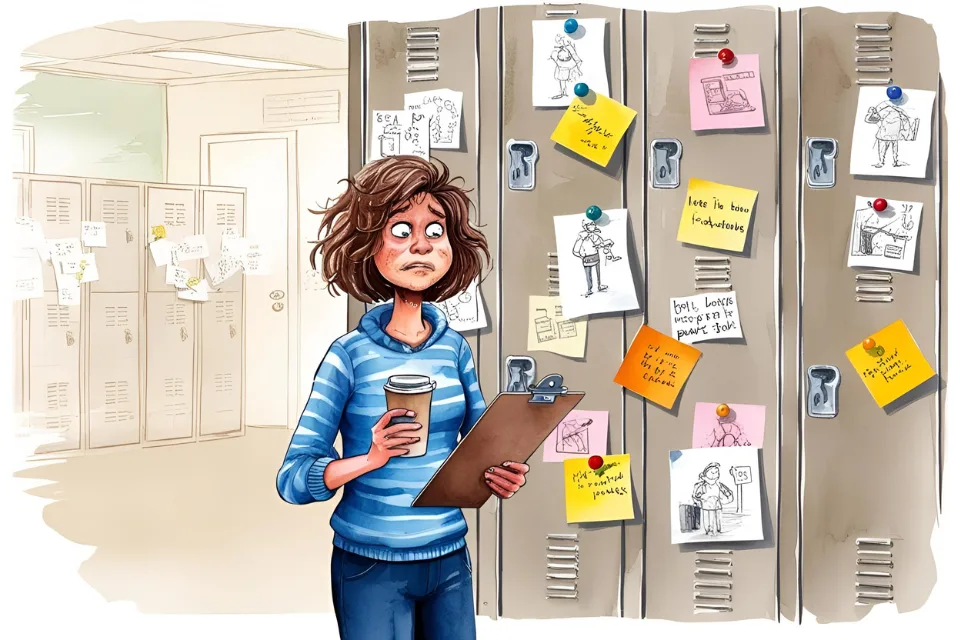
Ever tried organizing chaos without actually knowing what you’re organizing? Yeah… that’s like sorting socks blindfolded.
Start by figuring out:
- How many lockers you’re dealing with
- Their physical locations (floors, rooms, buildings?)
- Who uses them – students, employees, gym members?
- What the usage pattern looks like (daily, weekly, random?)
Why this matters: Because if you don’t know what you’ve got, you can’t manage it. Plain and simple.
Pro Tip: Sketch a basic layout or drop it into a spreadsheet. Nothing fancy. Just don’t keep it “in your head.” That’s how chaos wins.
Step 2: Decide What the Calendar Needs to Track
This is where things get juicy. You can’t have a killer system without knowing what you actually need it to do.
Ask yourself:
- Are we tracking locker assignments?
- Do we need to show availability in real time?
- Should users be able to book lockers in advance?
- Is there a rotation schedule or cleaning cycle?
IMO, the more your system can track, the smoother your locker life will be.
Feature checklist (for real):
- Locker number
- Assigned user
- Start and end date
- Availability status
- Maintenance schedule
If you want to get fancy later, you can add alerts and access logs. But for now, don’t overcomplicate things.
Step 3: Choose Your Tools (Spoiler: Google Calendar Won’t Cut It)
Let me guess, you thought about using Excel or Google Calendar? Yeah, me too. Then I wanted to scream.
Here’s what works better:
- Airtable – clean, customizable, and actually fun to use
- Notion – if you like making things look pretty (and don’t mind tinkering)
- Locker-specific software – yes, it exists! Look up systems like EZ Locker, Lockr.io, or MyLockerManager
Compare like a boss:
- Ease of use – Can a non-techie use it without crying?
- Mobile compatibility – Because no one wants to boot up a PC just to check a locker
- Permissions – Can admins and users access different things?
- Custom fields – Can you track weird stuff like “locker smells like feet”? (Kidding… kind of)
FYI, I went with Airtable for my gym lockers. It worked like magic and didn’t give me a migraine.
Step 4: Build the Framework (aka, Stop Winging It)
This is the part where you stop guessing and start creating something real.
Set up your columns (or fields) like so:
- Locker ID
- Assigned To
- Status (Available, In Use, Maintenance)
- Assignment Start Date
- Assignment End Date
- Notes (Optional but SO useful)
Then add:
- Color coding for quick glances
- Filters to view by floor, building, or availability
- Calendar view if your tool supports it (Airtable does and it’s beautiful)
Think of this step as building your skeleton. No skeleton, no body. No framework, no calendar. 😬
Step 5: Integrate Booking or Assignment Logic
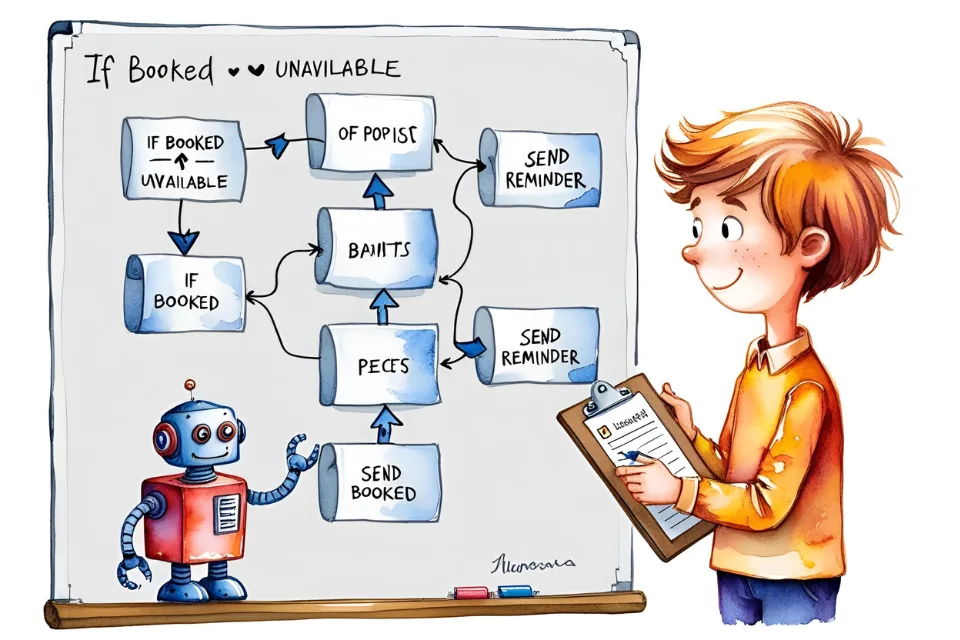
Unless you love chaos (in which case… why are you here?), you need a process for assigning lockers.
Options you can explore:
- Manual assignment by admin – good for schools or tight control
- Self-service booking – perfect for gyms, coworking spaces, or shared campuses
If your tool allows automation (Airtable, I see you), set up:
- Auto-confirmations via email
- Automated status changes
- Reminders for return dates
Example logic (keep it simple): “If a locker is booked, mark it unavailable. If the end date passes, mark it available again.”
Easy, right?
Step 6: Test the Heck Out of It
Before you launch your shiny new system, test it like your sanity depends on it, because, let’s be honest, it probably does.
Here’s what to check:
- Can users see the info they need?
- Can admins update info without breaking anything?
- Does the calendar view actually show what’s happening?
- Do reminders and notifications fire off as expected?
Try a few fake assignments. Break it on purpose. Let someone who’s not you try it. Then fix the weird stuff they find.
Testing is the difference between “This is amazing!” and “Why is Locker 32 booked by three people at once?!” 😬
Step 7: Launch It, Train People, and Chill (Sort Of)

Time to go live! But don’t just drop it on people and vanish like a magician.
Do this instead:
- Make a short how-to guide (screenshots = lifesaver)
- Train your admins and users – nothing fancy, just a 10-minute walkthrough
- Collect feedback – ask what sucks and what rocks
- Tweak as you go – treat it like a living system, not a one-and-done
And yes, there will be hiccups. Someone will assign two people to one locker. Someone will forget their dates. That’s life. Don’t stress, just fix it and move on.
Final Tip: Set a calendar reminder to check your system every month or so. You know, just in case the gremlins sneak in.
Final Thoughts: You’ve Got This, Locker Legend 🏆
Building the ultimate locker calendar system isn’t rocket science, it’s just good planning, solid tools, and a tiny bit of obsession (which you clearly have, or you wouldn’t be here).
Remember:
- Know your lockers
- Define your goals
- Use the right tools
- Build smart, not sloppy
- Test and train like a champ
And hey, when someone asks, “Wow, how do you keep all those lockers so organized?”, you can just smile, shrug, and say, “Oh, you know… just a little system I put together.” 😉
Now go forth and organize like the boss you are. ✌️
Write something…

